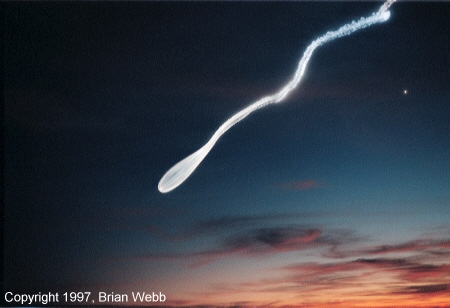Launch Alert Newsletter
2018 November 23
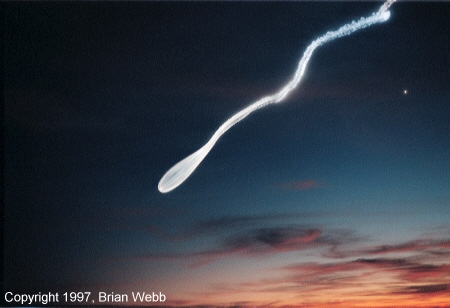
Many residents of the Southwest missed this spectacular 1997 evening twilight launch from
Vandenberg AFB. Launch Alert readers were notified in advance and enjoyed an impressive
display.
Introduction
Launch Alert is a free, e-mail based newsletter covering pending missile launches from Vandenberg
AFB and other southern California astronomy and space news. Many of the events covered are visible
across much of the Southwest. Launch Alert is edited by Brian Webb and published about four times
per month.
To view a sample issue, click here.
Subscriptions
Terms and Conditions
You may subscribe to Launch Alert if you accept the following terms and conditions:
- You agree to remember and permanently store your Launch Alert subscription password for future reference.
- You take full responsibility for subscribing, changing your subscription e-mail address, and unsubscribing.
- You agree to refrain from sending the Editor unnecessary e-mails and adding the Editor to mailing lists without permission.
- You understand the Editor has the right to cancel a subscription at any time.
Subscribing
To subscribe, do the following:
- Print this page.
- Review the Launch Alert subscription terms and conditions. If you agree with the terms and conditions, proceed to the next step.
- Go to http://mailman.qth.net/mailman/listinfo/launch-alert.
- Go to Subscribing to Launch-Alert.
- Enter your e-mail address.
- Create a password that is secure, but one that you will be able to easily remember.
- Enter your password.
- Reenter the password to confirm it.
- Click the Subscribe button.
- Store your password in a safe place.
- You should receive a confirmation e-mail from launch-alert-request.
- Open the e-mail and click on the link.
- Click on the Subscribe to list Launch-Alert button.
- You should receive an e-mail welcoming you to Launch Alert.
Unsubscribing
To unsubscribe, do the following:
- Print this page.
- Go to http://mailman.qth.net/mailman/listinfo/launch-alert.
- Go to Launch-Alert Subscribers.
- Click the Unsubscribe or Edit Options button.
- Enter your e-mail address.
- Click the Unsubscribe button.
- You should see a message "The confirmation email has been sent."
- You should receive a confirmation e-mail from launch-alert-request.
- Open the e-mail and reply without making any changes.
- Send the e-mail.
- You should receive an e-mail stating that you have been unsubscribed from Launch Alert.
Changing Addresses
To change your newsletter delivery e-mail address, do the following:
- Print this page.
- Go to http://mailman.qth.net/mailman/listinfo/launch-alert
- Go to Launch-Alert Subscribers.
- Click the Unsubscribe or Edit Options button.
- Enter your e-mail address.
- Click the Unsubscribe button.
- You should see a message "The confirmation email has been sent."
- You should receive a confirmation e-mail from launch-alert-request.
- Open the e-mail and reply without making any changes.
- Send the e-mail.
- You should receive an e-mail stating that you have been unsubscribed from Launch Alert.
- Review the Launch Alert subscription terms and conditions. If you agree with the terms and conditions, proceed to the next step.
- Go to http://mailman.qth.net/mailman/listinfo/launch-alert.
- Go to Subscribing to Launch-Alert.
- Enter your e-mail address.
- Enter a password.
- Reenter the password to confirm it.
- Click the Subscribe button.
- You should receive a confirmation e-mail from launch-alert-request.
- Open the e-mail and click on the link.
- Click on the Subscribe to list Launch-Alert button.
- You should receive an e-mail welcoming you to Launch Alert.
Forgot Your Password?
If you forgot or cannot find your Launch Alert subscription password, you can have it e-mailed to you. To obtain your password, do the following:
- Print this page.
- Go to http://mailman.qth.net/mailman/listinfo/launch-alert.
- Go to Launch-Alert Subscribers.
- Enter your e-mail address in the bottom field.
- Click the Unsubscribe or Edit Options button (clicking this button will not unsubscribe you from Launch Alert).
- The Launch-Alert List: Member Options page appears. Go to Password Reminder.
- Click the Remind button.
- You should see the message "A reminder of your password has been emailed to you."
- You should receive an e-mail titled "Launch-Alert@mailman.qth.net mailing list reminder."
Home |
Site Map |
Search |
About |
Contact
Copyright © 2001-2018, Brian Webb. All rights reserved.